Only one page is accessible via the Groups tab. Clicking on it will open the Groups page.
The Groups Page
Use the Groups page to create and manage your variable groups. Variable groups are used to group data types for the Single and Multi-Project editors.
- Select Variable Management from the Navigation Toolbar.
- Click on the Groups tab. The Groups page will open.
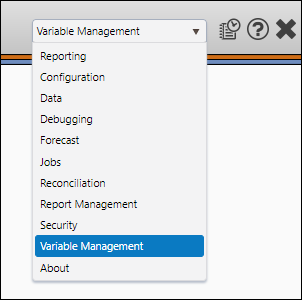
Create a Variable Group
To create a new variable group, follow these steps:
- Click the Create button.
- Enter a name for your new group in the Variable Group field.
- (Optional) Enter a description of your variable group in the Comment field.
- Click the Add Variable icon (
 ).
). - A list of variables in your Reserves instance will appear. Click on a variable to add it to your group.
- You can use the search field above the list of variables to search for a specific variable.
- Once you have finished setting up your group, click the Save button.
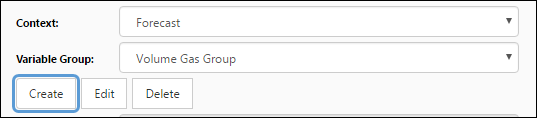
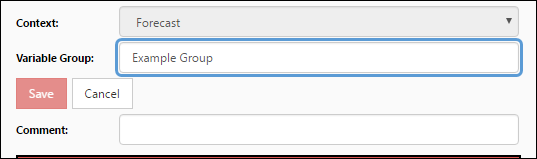
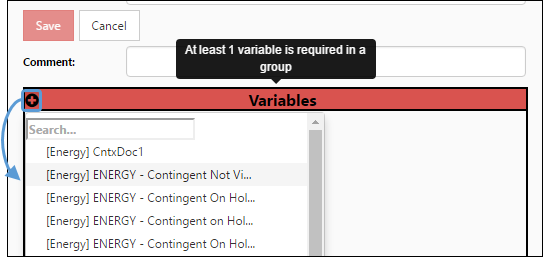
Click image to expand or minimize.
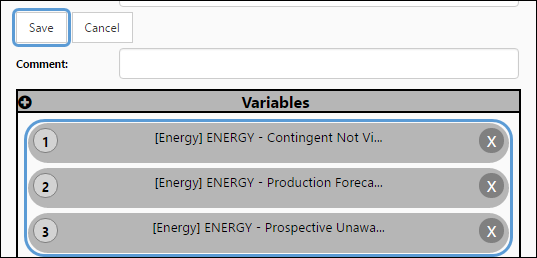
Click image to expand or minimize.
Now that your variable group has been created, you will be able to select it while using The Single Project Page, or The Multi Project Page.
Edit a Variable Group
To edit a variable group, follow these steps:
- Select the variable group you want to edit from the Variable Group drop-down menu.
- Click the Edit button.
- Modify your variable group as you would when creating it.
- When you have finished modifying your variable group, click the Save button.
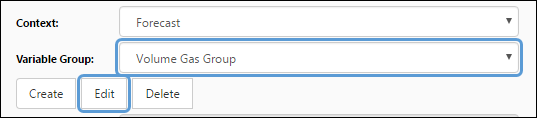
Delete a Variable Group
To delete a variable group, follow these steps:
- Select the variable group you want to delete from the Variable Group drop-down menu.
- Click the Delete button.
- You will be prompted to confirm the deletion. Click Ok to delete your variable group.
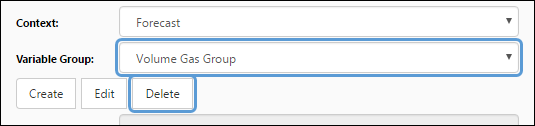
Single and Multi Project Editors
Once you have created your groups, you can use The Single Project Page or The Multi Project Page to edit your data.
